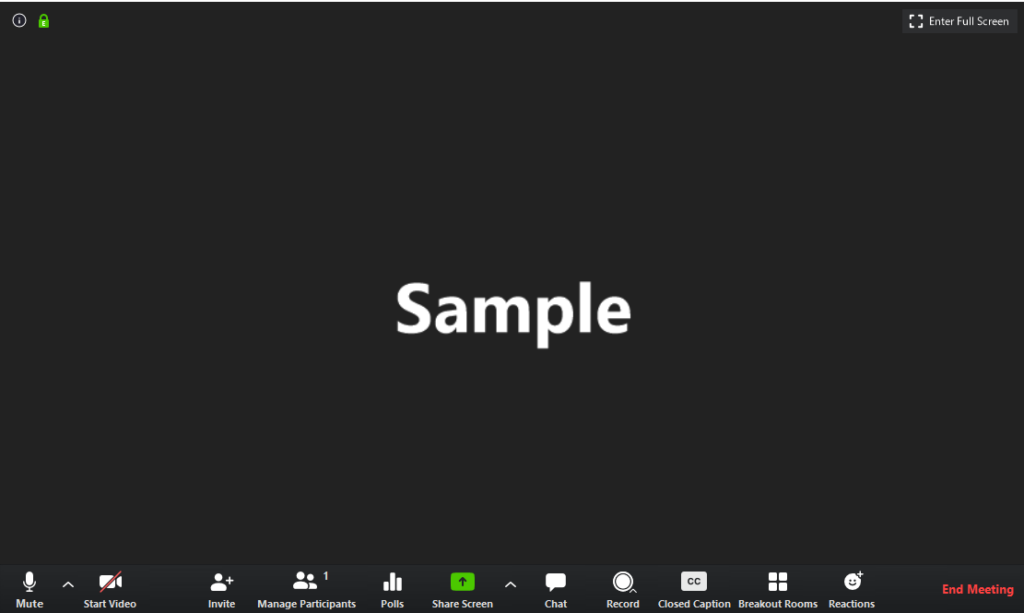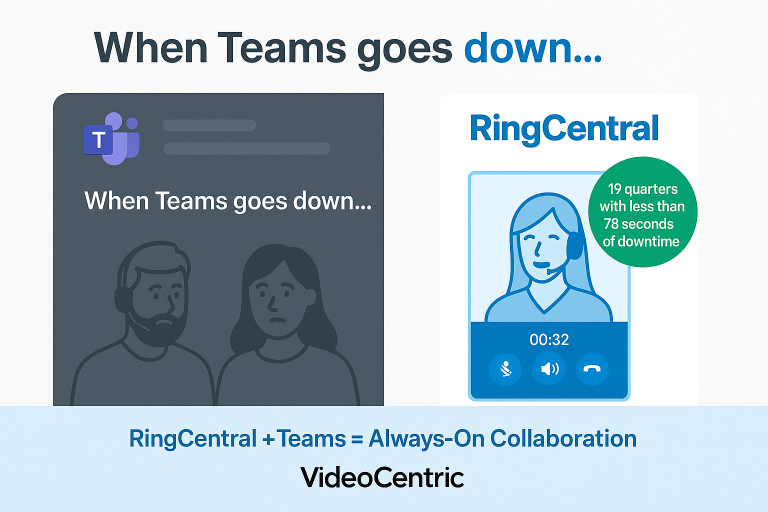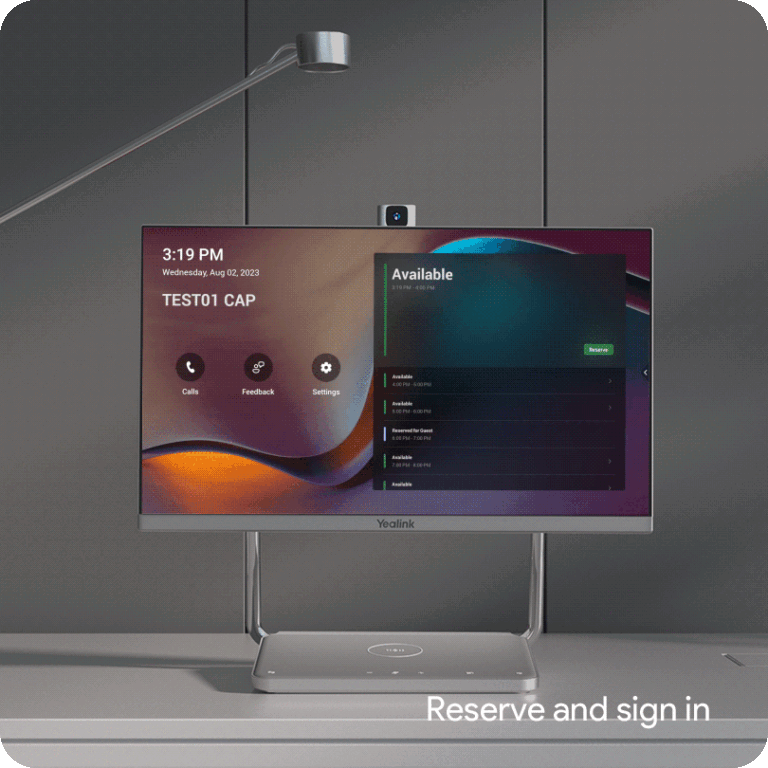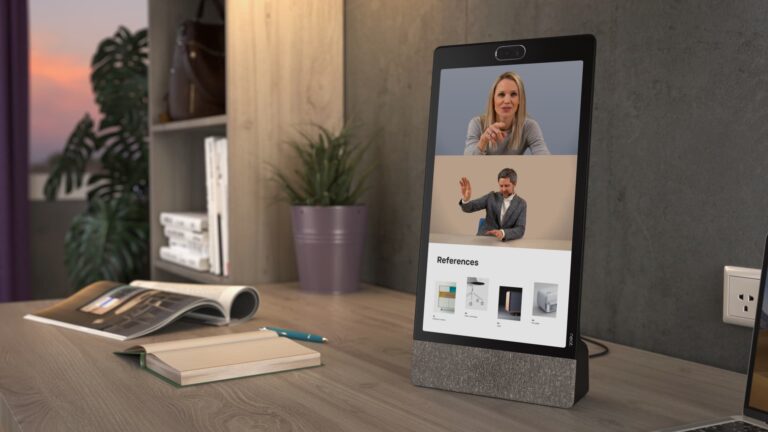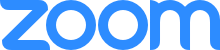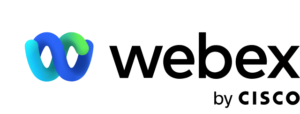The world has gone Zoom mad, and we are all now using it for work, school and social time. But what exactly is it? Is it free to use? and just why is it so popular? We have compiled a list of the most frequently asked questions so you don’t have to.
What is Zoom app used for? (And how does it work?)
Zoom Video Communications is a world leading cloud based conferencing platform, used around the world for online meetings, content sharing, chat and webinars. More recently, it’s been used as a communication platform for friends, family and groups to connect, chat and play together.
It’s simple to create or join a meeting and you don’t have to download the software. If someone else is organising the meeting, you will receive a link via email or messaging app and all you need to do is click and you are in! You can decide if you want to start the meeting with the video and sound on or off, and you can also decide this throughout the call. If you would like to host a meeting, you have to set up an account but its quick, easy and free to do so.
When in a Zoom call, there are a few basic buttons you can use: (depending on your meeting and plan type, the buttons will be different)
- Mute: you can use this button to mute or unmute yourself. Top Tip! If there are a lot of participants in the call, we recommend that you start the call in mute and remain in mute until you wish to speak as there can often be a lot of static and background noise that gets picked up on the call. You can use the little arrow icon on the button to change the microphone and speaker settings.
- Start/Stop Video: similar to the mute button – you can use this to allow the other participants to see you. It is up to you if you want to show video, but we find that the call is much better with video on! The little arrow icon on this button also allows you to change the settings.
- Participants: this button shows you who else is in the call and if they have their speakers or video on.
- Chat: this allows you to chat with or ask questions to anyone in the call, or everyone in the call!
- Share Screen: anytime in the call, if you wish to show the other participants a document, funny video or cute pictures, you can by clicking the share screen button. It will ask you which screen you wish to show before it shows everyone (so you don’t have to worry about everyone seeing your embarrassing screen saver!) and if you change screens, it will always confirm with you before showing that to everyone.
- Record: you can record any part of the call (or all of it), but if you do decide to keep a recording of the call, it will let all of the participants know.
- Reactions: this button is a fun one – you can show your appreciation for the call by sending a virtual clap or thumbs up.
Once you’ve decided to leave the call, the little red button on the bottom right will allow you to make a graceful departure!
Is Zoom free to use?
For individual/ personal users, using it for basic needs – it is FREE! Usually, there is a limit of 40 free minutes per call but during the pandemic that limit has been lifted to allow UNLIMITED minutes! If you have more complicated needs, (more than 100 participants, admin control, cloud recording, meeting room connection etc) then you may want to consider upgrading to a monthly subscription plan. Not sure what your needs are? Or you need something a little more complicated? We are fully Zoom Accredited and can create a Zoom Room package for you that includes professional design, integration, installation, support & maintenance of equipment that is managed by a trusted integrator and certified supplier, with quality support from the manufacturer. On top of all that, our knowledge and expertise is based on over 20 years of experience in Video Conferencing, so you know that your project would be safe in our hands.
Why is zoom so popular?
Because it is so simple to use! We have seen all kinds of people with varying IT literacy use and love the platform, from 5 year olds calling their teachers to grandads calling their friends at gardening club! Also, its currently free to use for individuals and you aren’t required to download anything (unlike other similar platforms).
Is Zoom Safe 2020?
Zoom has had security issues in the past, including a vulnerability which allowed “ZoomBombers” to join meetings uninvited, and hackers to remove attendees from meetings, spoof messages from users and hijack shared screens. Zoom has since assured users that they have patched over any vulnerabilities and have provided some tips for your to effectively manage your Zoom calls.
Do you need a webcam for zoom?
In short, no. Without a webcam, you will still be able to join and participate in meetings/webinars. You can do this verbally via in-built or usb microphone, by the chat feature or by sharing your screen. You will be able to see the other participants if they have cameras or share their screens. However, we do strongly recommend that you get a webcam if you can – It greatly increases the experience for all parties.
Check out this Zoom Certified Approved Camera HERE.
What is Zoom Rooms?
Zoom Rooms is a combination of a Zoom Cloud subscription, Zoom Room Licences, and meeting room hardware… and of course a meeting room or collaboration space. Don’t forget – Zoom Rooms is not included with an organisations Zoom subscription – it is an add-on. Click the button below to find out more about Zoom Rooms.
Zoom Rooms extends your Zoom Video Communications into your meeting spaces. When properly deployed, with the right hardware and services, your meeting spaces are enhanced with video and audio to connect with remote teams and businesses.

Do I need to install Zoom to join a meeting?
One of the big draws of using Zoom is that you don’t need to download any software to join a meeting. If you receive a meeting invite, then it is “one click to join” – meaning that you can just click the link in the message and you will automatically be taken to the meeting – pretty easy! Though we suggest that if you are going to be regularly using Zoom to make or receive video calls or attend webinars, then the user experience will be a little better if you do download it.
Can I use zoom on my computer?
Yes! And just about anything else internet-ready too! You can enjoy Zoom on your mobile, PC, tablet, or internet connected TV. In the office, you may find Zoom in the meeting room, huddle space or training room on the LED TV screens and interactive whiteboard (which might be controlled by a tablet on the table). When you find Zoom in a room with connected hardware, this is most likely using a Zoom Room Licence and certified hardware. If you would like to talk about getting Zoom in your office, please do get in touch with us for a free and instant demo or quote.

Ready to get started?