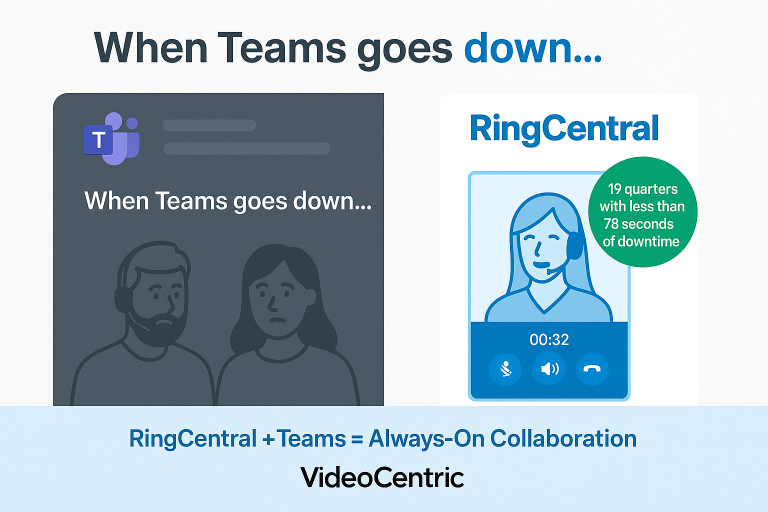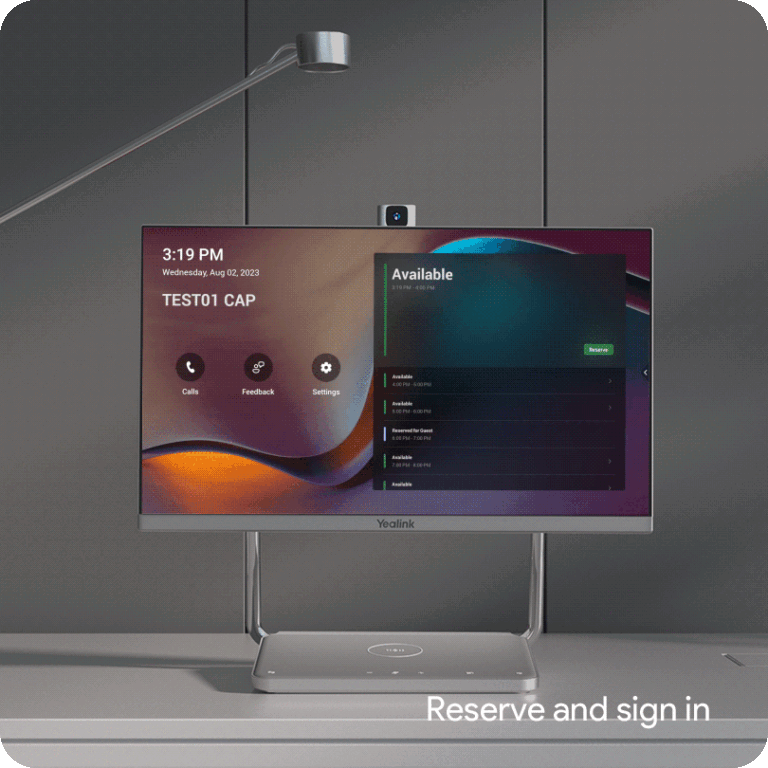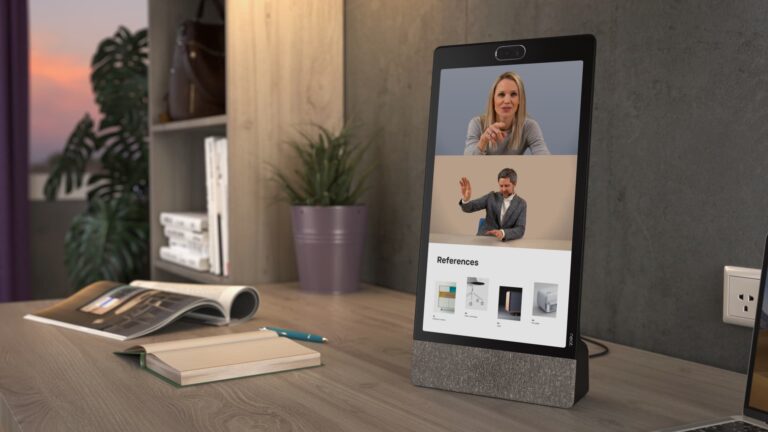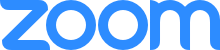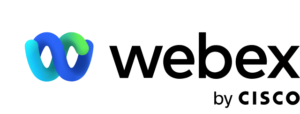Microsoft offers two licenses for Teams Rooms systems!
Here’s a breakdown of each!
Microsoft Teams Rooms Pro: This license provides advanced in-room meeting experiences such as intelligent audio and video, large galleries, dual screen support, and advanced management features like remote device management, conditional access policies, and detailed device analytics. It’s suitable for medium to enterprise organisations and smaller organisations with more advanced needs. Teams Rooms Pro licenses can be used for both certified Teams Rooms systems and Teams Panels.
Microsoft Teams Rooms Basic: This license offers core meeting experiences for organisations using certified Microsoft Teams Rooms systems at no extra cost. It includes scheduling, joining meetings, content sharing, collaborative whiteboarding, basic security, and management capabilities. Each license can be used for a single certified Teams Rooms system in a room. However, if you want to log into multiple systems in one room using the same resource account, you’ll need a Teams Rooms Pro license.
You can assign up to 25 Microsoft Teams Rooms Basic licenses to systems in your organisation. If you require more licenses, they should be Teams Rooms Pro licenses. Teams Rooms Basic licenses are solely for Teams Rooms systems and not for Teams Panels.
Teams Room systems can be:
- Teams Rooms on Windows compute module with attached touch console
- Teams Rooms on Android device with touch console connected via IP-based or USB connection
- Surface Hub
The remote administration tasks for Teams Rooms systems in the Teams admin center depend on the assigned license. If your organisation currently uses Teams Rooms Standard or Teams Rooms Premium legacy licenses, you can continue using them until their expiration date. Afterward, transitioning to the Teams Rooms Pro license is recommended, as it combines the meeting and management features of the legacy licenses. For more details, contact our Sales Team!
Here’s a comparison of features between Teams Rooms Basic and Teams Rooms Pro licenses:
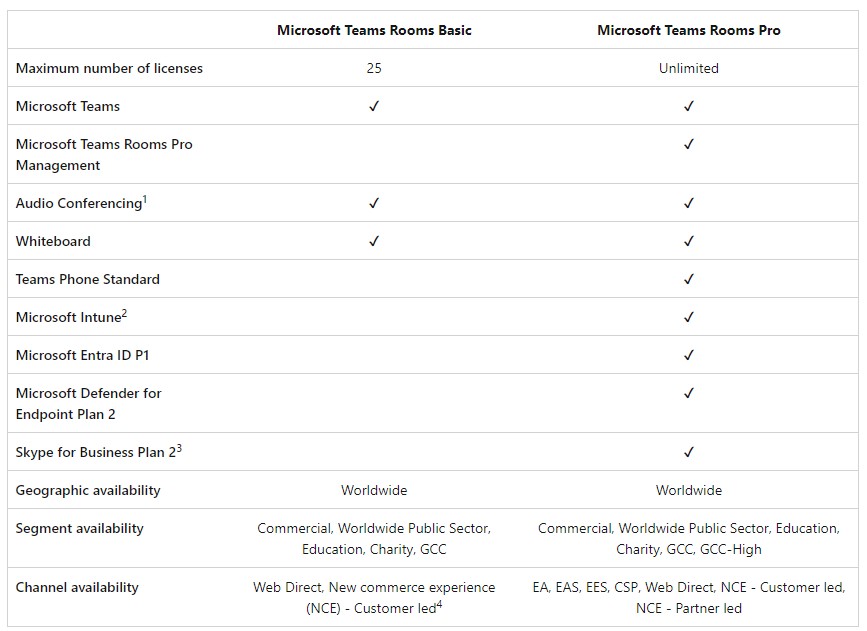
Teams Rooms Basic and Teams Rooms Pro Feature Comparison
Below are comparison tables outlining the features available with Teams Rooms Basic and Teams Rooms Pro licenses. If a feature is not listed for a particular license, it means that feature cannot be utilised on Teams Rooms devices assigned with that license. To enable a feature on a Teams Rooms device, ensure the device is assigned the license offering that feature.
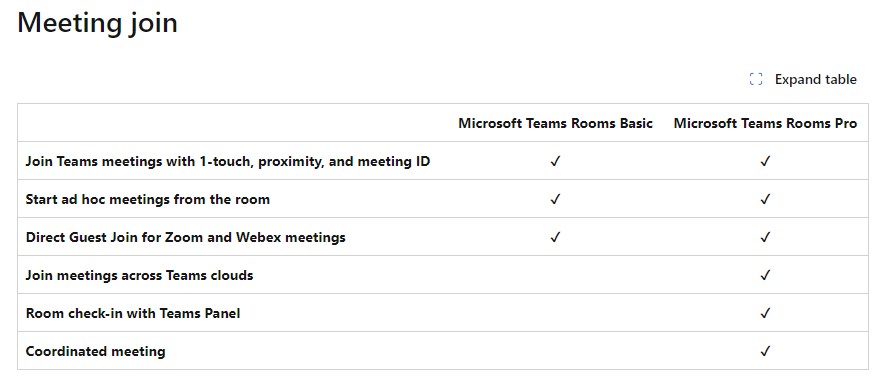
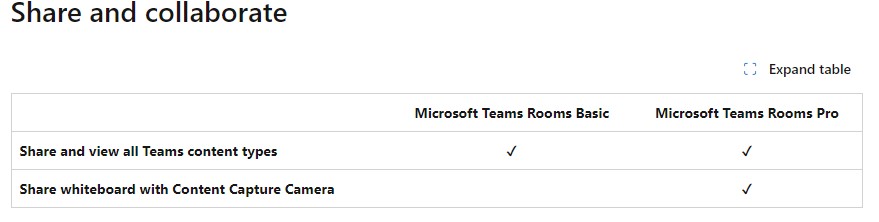
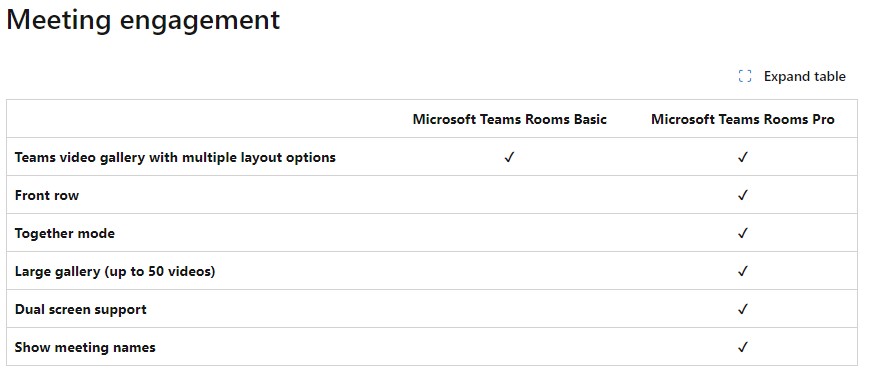

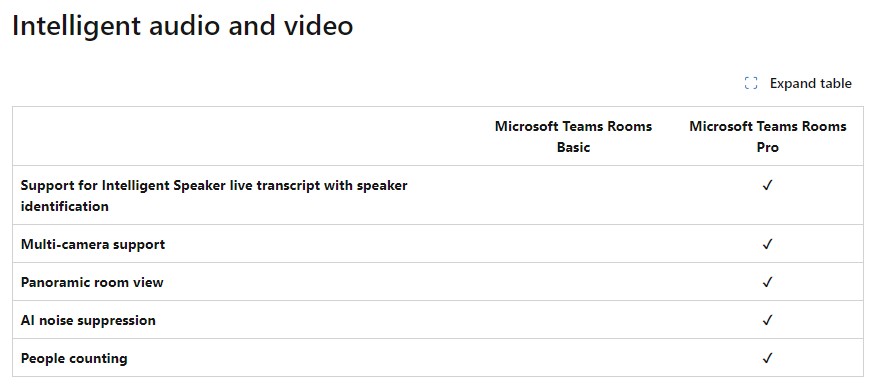
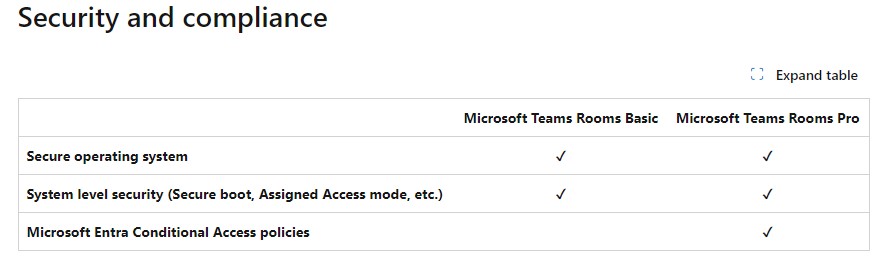
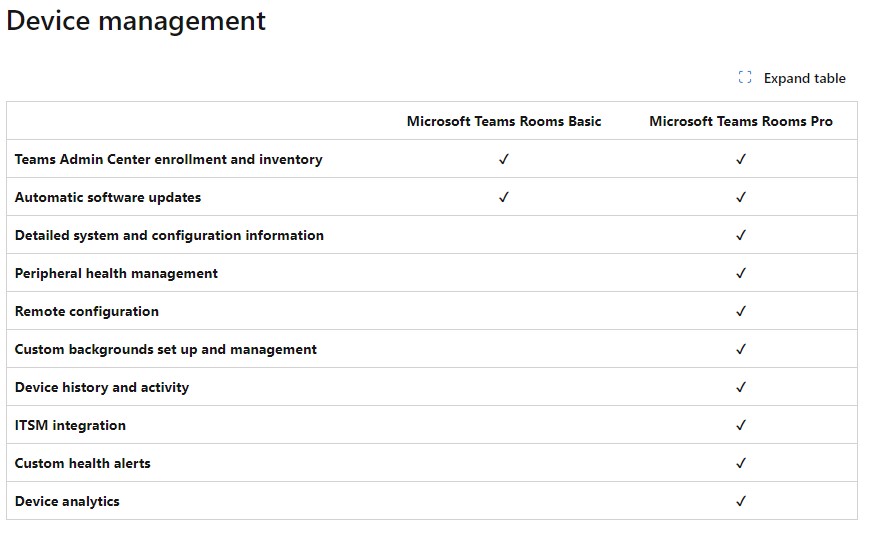
For licensing status information, you can utilise the Pro Management Portal:
- Log into the Pro Management Portal with your credentials.
- Navigate to Rooms and Inventory views.
- In both views, check the License Type column to see device licensing status.
In the Inventory view, devices are categorised based on their license types, and in the Rooms view, you can find the licensing status of each device. It’s essential to note the upcoming changes regarding Basic and Standard licenses, affecting access to Pro Management capabilities started October 2nd, 2023. Devices without Pro or Premium licenses assigned to them will lose access to these capabilities after this date.
If encountering licensing status issues, ensure proper sign-in of your devices or consult Microsoft’s documentation for troubleshooting steps. For Teams Rooms Basic licenses, a grace period is provided upon expiration, allowing for renewal and reinstatement of access. However, failure to renew within this period will result in loss of access.
Information is accurate as of 03/04/2024 – Full Microsoft Breakdown can be read here!