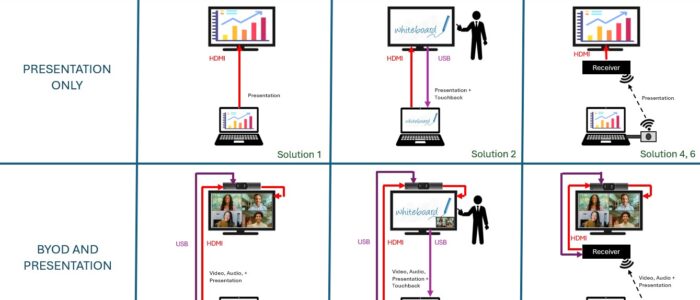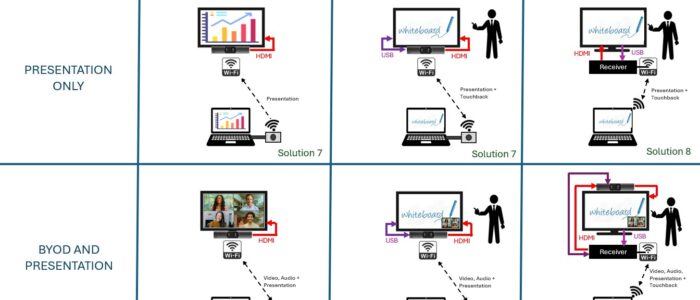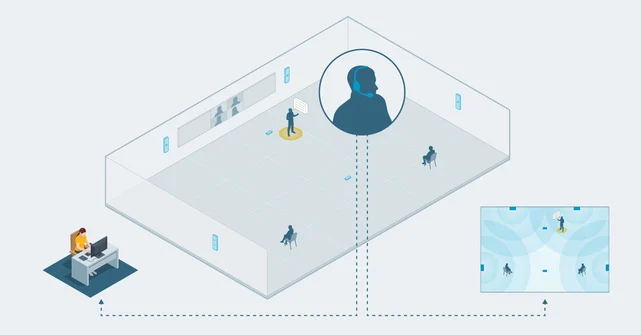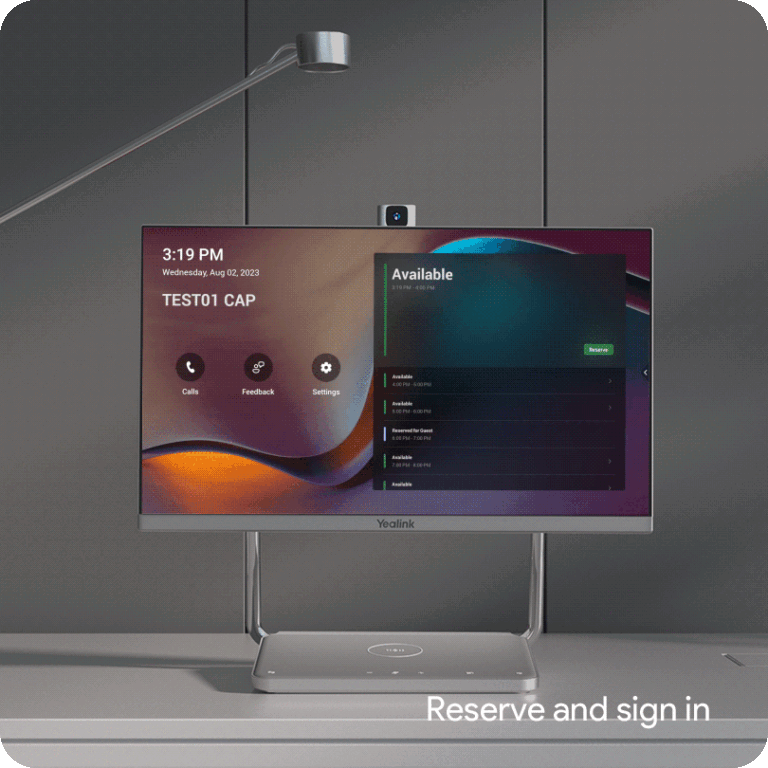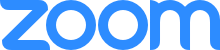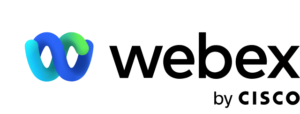What is BYOD?
Bring Your Own Device (BYOD)
Refers to personal devices such as phones, tablets. Windows laptops or Macbooks being brought into the office for use in a business environment. Many people prefer to work with their own personal device, because it’s more natural and familiar. They tend to avoid equipment that they have not been shown how to use, rather than spend time finding out how to operate it. However simple it may actually be.
Many organisations have chosen to install meeting room peripherals such as widescreen displays or HD TVs so that employees coming to the office can plug in their own device on HDMI in much the same way as they probably would when working from home. But able to share their content with all the other meeting room participants regardless of the size of meeting room. This isn’t new; it is the way that event spaces have been set up for years. Once with 4:3 aspect projectors through VGA cables, now with 43”-163” LCD displays and tile matrices in 4K & 5K resolutions in 16:9 or 21:9 format. So, what is new? …. BYOM?
What is BYOM?
Bring Your Own Meeting (BYOM)
Refers to the BYOD user bringing a meeting invitation with them on their personal device and wishing to host or join a video or collaborative meeting from the meeting room. For this they need more than a TV; they need a camera, a set of microphones and loudspeaker suited to the size and shape of the room. The BYOM user may have received their Zoom, Teams, Webex or other invitation some time before connecting his/her device in the meeting room. So ease and reliability of connection are paramount to avoid wasted time, frustration of other meeting room users and everyone else in the conference call.
Often connected on a set of cables, ie HDMI-out to the display and USB for the interactive audio, video and collaboration features; we’re talking 2-cables to the table that some users simply find too much. Added concerns are expressed when we start talking USB-A vs USB-B vs USB-C and overlay those with mention of USB2.0, 3,0, 3.1, Gen.1, Gen.2, 5Gbps, 10Gbps etc etc, not forgetting that Display Port and DVI connections still appear here and there.
So, isn’t it easier to install a dedicated meeting room system pre-registered “natively” to MS Teams, or Zoom or Google Meet or Webex? The main difference between BYOM and MTR is the approach taken to join a meeting. With BYOM you invite the person; with MTR you invite the room.
What is MTR?
Microsoft Teams Room (MTR)
Or its equivalent Zoom Rooms, Webex Room or Google Meet Room system, is a set of peripherals, similar to those used within the BYOM environment, but supplied with a certified processing device (Windows or Android) running a room-based variant of the Teams Application and driven by a touch controller on the meeting room table. It is the meeting room that is invited to the meeting, allowing any meeting participant to commence the call upon entering the room simply by pressing the “Join” button. No meeting IDs or passwords to remember whatsoever. This is a completely different approach which most find simpler and more reliable than BYOM, but at a cost of flexibility.
The system is locked into Teams or Zoom or Webex or Google Meet (one-only) and cross-platform interoperability and quality is poor. In this article, we’re not going to elaborate on Room Systems any further, but instead, we’re going to focus on the many variants of BYOM to determine whether 0, 1, 2 or 3 cables are best for ease of use, for your room type and for your budget.
Does one size of BYOM fit all?
Absolutely not ! There are many factors that will affect your choice of BYOM system or bundle:
- Type of meeting room
- Width and length of meeting room
- Height of the ceiling
- Floor structure
- Room furnishings
- Position of windows
- Display type
- Guest hosting of meetings
- USB policy
Let’s examine each in turn:
Type of meeting room
It is important to define the main use of the room. As a Boardroom, participants will typically sit around the table, often talking across it, meaning that without the right camera and audio system, camera and microphone positions may be wrong. As an occasional meeting room, users will generally sit at the head of the table facing the display screen with camera positioned centrally above or below it.
As a training room or classroom, the presenter will normally stand at the front of the room, sometimes behind a lectern, facing his/her audience and inviting live Q&A. But who is to be seen during that Q&A, the presenter or the audience or both? Camera positioning at the front, rear and sometimes sides of the room and then accompanied by multiple microphones whether they be tabletop, gooseneck lectern, wearable (lapel, lavalier) or ceiling mounted. Of course, this affects the required volume from loudspeakers and the resultant echo cancellation which is critically important when big groups are involved.
Width and length of meeting room
A wide and short room or a small square room will have meeting participants close up to the camera lens and spread width-ways in front of it. This is ideally suited to a meeting bar with a digital, wide-angled lens rather than an optical, motorised, pan/tilt/zoom (PTZ) camera. However digital cameras electronically crop their images in order to provide a zoom function and this limits their clarity when the lens is more than 3m away from a participant.
A PTZ camera on the other hand is designed with a motorised lens so that it can easily zoom in typically 4x, 8x, 12x, 20x or even 30x without the people appearing “grainy” to remote meeting participants. Remember you may be seeing your own image in a small PIP window; they may be viewing you on a 98” display !
Height of Ceiling
Often overlooked during the design phase of a project, but increasingly common in modern building design are high ceilings. These generally add resonance to a room making it more difficult for microphones to collect direct voice sounds. Reflected sound presents more of a challenge to the echo canceller in its attempts to prevent loopback to the far end participants especially when the volume is turned up in a large space.
The emptier the room, the bigger the challenge! Even a professional Digital Signal Processor (DSP) cannot fix poor room acoustics through poor room design. In any room higher than the standard 2.4 to 2.8m, consider microphone placement very carefully bearing in mind that participants are usually casting their voices forward towards the TV’s remote participants and pick-up from microphone positions on the meeting table will ultimately perform better than ones hung from the ceiling above them. Imagine just one ceiling microphone hung above the centre of a table …. more than half the room’s participants are already casting their voices away from the microphone as it would be very weird for them to cast upwards.
Floor Structure
Running cables for a discrete appearance and safe working area is always a challenge. Less so with suspended floor tiles although access into walls behind skirting boards may be limited. Solid floors with porcelain tiles, marble, laminated or parquet finishing immediately lend themselves to wireless technologies though in some cases budget limitations still demand the use of floor mats, unsightly “speed humps” or bespoke “raceways” as a compromise against a non-recommended trip hazard. Wireless technologies immediately become very attractive in such rooms and whether that be through WiFi, USB Dongles or Bluetooth, non-wired solutions are increasing in popularity for BYOD and BYOM.
Room furnishings
The harder the chairs, floor covering and walls, the lack of curtains, blinds or canvas wall exhibits, the more the room sounds like an empty room. No echo cancellation will ever fix poor room acoustics and in some cases your newly designed room, full of latest design features, maybe a prime candidate for a building design award, may regarded as “unfit for purpose” in terms of communications technology.
Such rooms become an embarrassment to those who have commissioned them, and it is imperative that our acoustic consultants are involved early in the process, to make sure it’s not “back to the drawing board” just before you move in. For rooms you already have, ask us for an “acoustic test”. From that, you’ll receive a report, recommending options for specific wall & ceiling treatments to fix your problems.
Position of windows
Windows on the opposite wall to the display screen have caused “glare” issues for years. Excessive light without window coverings will also cause the iris of any camera lens to close, making the participants in the room to look darker, while the camera does its best to focus on the trees and buildings outside.
With wide angled meeting bars, designed for a wider audience, the problem can be extended to the side walls too and so, such rooms may still benefit from superior optical PTZ camera technologies with built in “AI” capabilities. New “video fence” features in BYOM and MTR systems allow us to limit the field of view from a camera such that it focuses on what is really important.
Display type
Often associated with the type of meeting room, as discussed earlier, displays range from small TVs mounted on rollabout stands, to wall mounted digital signage displays, video walls and projectors, to interactive touch screens commonly known as “Smartboards” or “Meeting Boards”. The latter are common in teaching or lecture spaces but are becoming increasingly popular in meeting rooms, especially collaboration rooms, scrum rooms, training rooms and sprint rooms. The person standing at the board (interactive display) is essentially controlling a PC using USB touchback and that PC sends its annotated image back to the board (traditionally via HDMI).
This looped functionality needs to be fast and certain meeting boards have quicker response times than others. Delays can be introduced using poor cables or low cost wireless technologies and so such factors need to be understood depending upon the interactive application/s required. Simple powerpoint presentation may be interactive in terms of slide progression but it has much lower performance requirements than multi-point touch brainstorming or high-speed 3rd-party apps.
Our experience of acceptable wireless BYOM performance is limited to just a few of the market leaders and is influenced by PC and wireless network performance, positioning and load of wireless access point (WAP) etc. If we are prepared to sell a solution, it means we are prepared to support it and that means we have pre-tested it.
Guest hosting of meetings
Hosting of meetings in event spaces, hotels, conference halls and other hired venues is generally performed through BYOM. Invitations are sent out and accepted weeks in advance, and the actual room selected at the venue is largely academic. Therefore, any meeting room system (MTR) if one exists is reserved for internal, venue use, and guests bring their own meeting (BYOM) with them to connect to its peripherals. The primary user will connect their own device and connect to the venue’s equipment and start the meeting. Dongle-based solutions are independent of networks but WiFi receivers need to be on the “right” network.
Who’s network are we talking about? ….. The venue’s private network, or a guest network?. Being a guest, the BYOM user will only be permitted on to the guest network and so it important that the wireless receiver is also on that same network. Some solutions on the market are limited to a single network, others support dual wireless networks and some offer wired networking for the corporate LAN and wireless for the guest network. Where limitations apply, we may need to create a specific mini-LAN in the meeting room to facilitate your flexible needs. Talk to us before you guess on the wrong solution.
USB policy
The more secure your environment, the less likely USB dongles are allowed to be inserted into devices brought to or used within a site. Most of the original wireless presentation systems, and more recently, BYOM equivalents, rely on USB dongles to transmit and receive signals between laptop PC and receiver plugged directly into a display screen, projector or video conferencing hardware.
Where USB is barred or considered high risk from loss or theft, WiFI is the alternative. Some modern video conferencing systems have a wireless USB receiver built into their hardware, some now support WiFi sharing and BYOM while others require us to supply a separate 3rd party receiver. The difference in cost between such solutions can be as much as £3K and so the right decision making is dependent on us jointly understanding all of the factors.
Contact Us
For more information please contact our Sales Team!
VideoCentric’s extensive range of products, most of which are integrated into complete solutions for Microsoft Teams, Zoom or Google Meet, can be demonstrated at various locations across the UK, including London, Wokingham, Reading, Bracknell, Basingstoke, Leeds, and Edinburgh. Our in-house experts provide consultancy, installation and technical support to ensure you get the most out of your investment regardless of which market sector you operate in. Experience firsthand, the quality, technical innovation, quality & reliability that set our solutions apart with unique demonstrations crafted to suit your organisation and the specific needs of your meeting spaces.