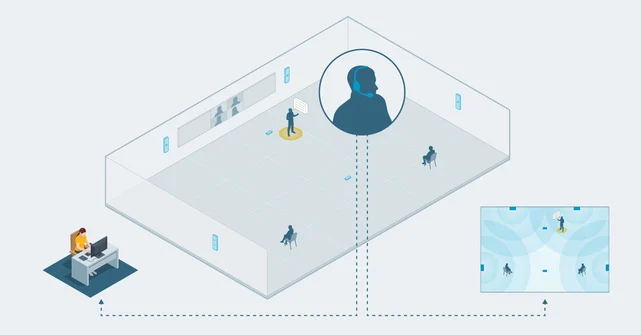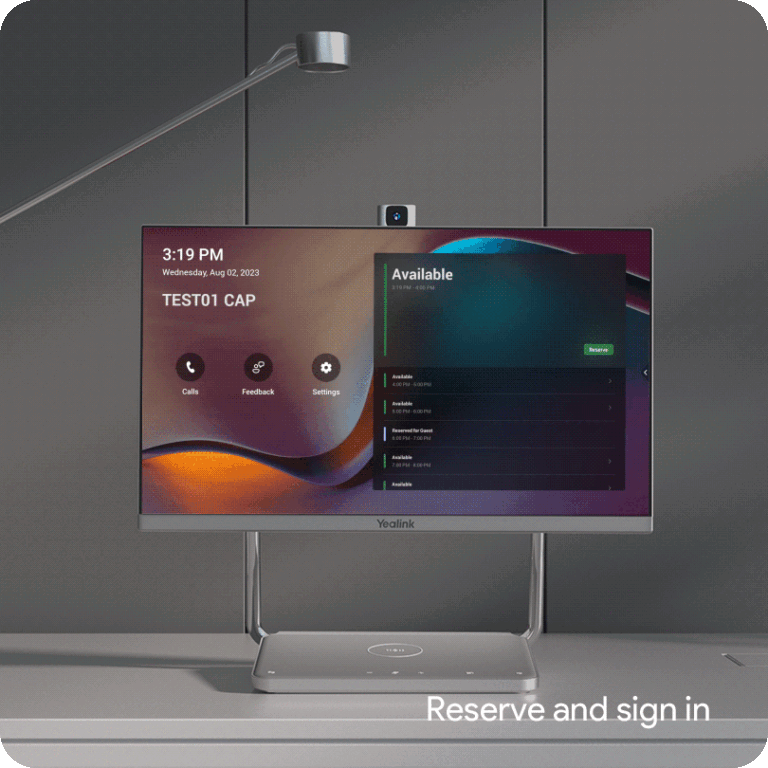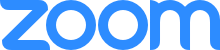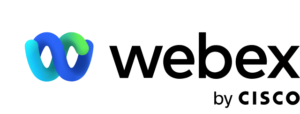In the era of remote work and virtual communication, Google Meet has become an indispensable tool for staying connected with colleagues, friends, and family. Whether you’re new to video conferencing or looking to enhance your skills, this beginner’s guide will walk you through everything you need to know to effectively host and attend meetings using Google Meet.
Getting Started
- Sign In to Google Account: To use Google Meet, you need a Google account. If you don’t have one, you can create it for free.
- Access Google Meet: Go to meet.google.com or find the Google Meet app on your device. Sign in with your Google account credentials.
Hosting a Meeting
Step 1: Start a New Meeting
- Click on the “New Meeting” button or select “Start a meeting” option.
- Allow access to your camera and microphone when prompted.
- You’ll be given a meeting link to share with participants.
Step 2: Invite Participants
- Click on the “Add people” icon.
- Enter the email addresses of the participants you want to invite.
- Click “Send” to send the meeting invitation.
Step 3: Customize Meeting Settings (Optional)
- Before joining the meeting, you can customize settings like enabling or disabling the microphone and camera, adjusting the layout, or adding captions.
Step 4: Start the Meeting
- Once you’re ready, click on the “Join now” button to start the meeting.
- Wait for participants to join.
Attending a Meeting
Step 1: Join a Meeting
- Click on the meeting link shared with you.
- Allow access to your camera and microphone if prompted.
- Click on “Join Meeting” to enter the virtual meeting room.
Step 2: Adjust Settings (Optional)
- Before joining the meeting, you can adjust settings like your camera and microphone preferences.
Step 3: Participate in the Meeting
- Once you’re in the meeting, you can interact with other participants using video, audio, and chat features.
- Use the buttons at the bottom of the screen to mute/unmute your microphone, turn your camera on/off, or share your screen if needed.
Tips for a Successful Meeting
- Test Your Equipment: Ensure your camera, microphone, and speakers/headphones are working properly before the meeting.
- Join Early: Join the meeting a few minutes early to address any technical issues and greet participants.
- Minimize Distractions: Find a quiet and well-lit space for the meeting and minimize background noise.
- Be Engaged: Stay engaged during the meeting by actively participating and paying attention to the discussion.
- Use Etiquette: Follow meeting etiquette like muting your microphone when not speaking and avoiding talking over others.
- End the Meeting: Once the meeting is over, click on the “End call” button to leave the meeting room.
Google Meet is a powerful tool for hosting and attending virtual meetings, whether for work, school, or social gatherings. By following the steps outlined in this guide and implementing best practices, you’ll be able to make the most out of your Google Meet experience. Stay connected, stay productive, and happy meeting!
For more information on technology that is compatible with GoogleMeet contact our sales team today!